To use arrow keys on a mini keyboard, locate the small arrows or use the function key (Fn) with another key. Mini keyboards often require the Fn key for arrow functions due to size constraints.
A mini keyboard streamlines the input device by condensing keys, often combining functions. Navigating with arrow keys on such a compact device can seem challenging, but once mastered, it’s quite intuitive. Users need to familiarize themselves with the unique layout, which typically integrates the arrow keys with other keys, accessible through a ‘Function’ or ‘Fn’ key.
These keyboards cater to minimalist setups or portable work environments where space savings are paramount. Opting for a mini keyboard doesn’t mean sacrificing usability; it just involves a brief adaptation period to master the shortcuts and modified key locations. Perfect for on-the-go productivity, they mesh well with the modern, mobile professional’s lifestyle.
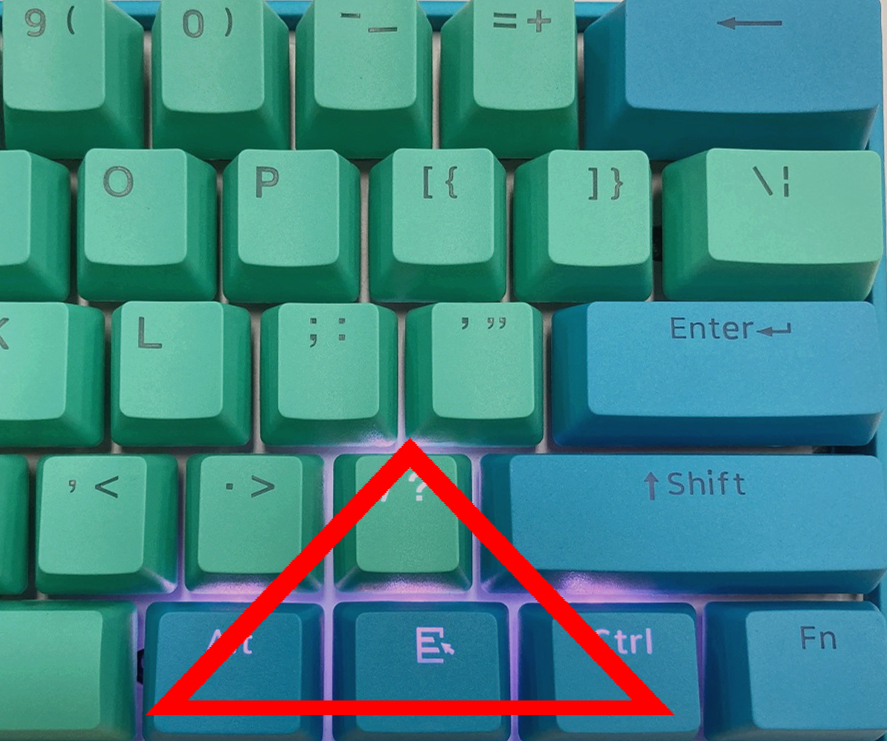
Navigating Mini Keyboards
Mastering the art of navigation on a mini keyboard unlocks a world of efficiency and comfort. Whether you’re a gamer, writer or just love the sleek design, getting used to the arrow keys in the compact space can be a game-changer.
Compact Design And Layout
Mini keyboards offer a space-saving design that makes them ideal for setups with limited room.
The layout may seem daunting at first with everything in close quarters. The arrow keys often double up with other functions to save space.
Common Features And Shortcuts
With a mini keyboard, you get several features that aid in quick navigation.
- Function (Fn) key: Combines with arrow keys for extra options.
- Page up/down: Quickly scroll through documents.
- Home and End: Reach the start or end of lines fast.
Using shortcuts boosts your productivity significantly.
Familiarity with these combinations makes you work smarter, not harder.
| Key Combination | Function |
|---|---|
| Fn + Left Arrow | Home |
| Fn + Right Arrow | End |
| Fn + Up Arrow | Page Up |
| Fn + Down Arrow | Page Down |
Arrow Key Functions On Mini Keyboards
A mini keyboard packs many features into a small package. Learning how to use the arrow keys enhances navigation and efficiency. Whether editing text, gaming or browsing, these keys are essential. Here’s how to maximize their use.
Cursor Movement And Editing
Arrow keys on mini keyboards are pivotal for precise control. Users can move through text or fields without a mouse. This is great for quick editing tasks. The keys provide direction control moving up, down, left, or right.
- Up Arrow: Moves cursor one line up.
- Down Arrow: Moves cursor one line down.
- Left Arrow: Moves cursor one character left.
- Right Arrow: Moves cursor one character right.
For text selection, hold the Shift key with the arrow keys. It highlights text character by character or line by line. This is handy for copy, cut, and pasting tasks.
Scrolling Through Content
Besides cursor control, arrow keys help scroll content. This function is essential in web browsers or long documents.
Use the Up and Down arrows to scroll vertically through web pages. The Left and Right arrows let you scroll horizontally in spreadsheets or wide documents.
| Key | Action |
|---|---|
| Up Arrow | Scrolls up |
| Down Arrow | Scrolls down |
| Left Arrow | Scrolls left |
| Right Arrow | Scrolls right |
Alternatives To Arrow Keys
Mini keyboards often lack dedicated arrow keys. Users might struggle with navigation. This post explores how to adapt without them. There are creative ways to move your cursor or navigate within text.
Using Key Combinations
Key combinations can mimic arrow keys. Most mini keyboards allow for such shortcuts. Here’s how to use them:
- Function Key (Fn): Hold this plus another key for arrow functionality.
- WASD: These gaming keys often double as arrows when used with the Fn key.
- IJKL: A common alternative, with I and K for up and down, J and L for left and right.
Refer to your keyboard’s manual for specific combinations.
Touchpad And Mouse Substitutes
When key combos fail, try these:
| Device | Action |
|---|---|
| Touchpad | Swipe fingers to navigate. |
| Mouse | Point and click to move the cursor. |
Scroll Wheels and Gesture Controls offer further ease. Tablets and smartphones also provide touch-based navigation.

Customization And Accessibility
Customization and Accessibility play crucial roles in leveraging the functionality of mini keyboards. These compact devices can pack a powerful punch with the right tweaks. Users can tailor their mini keyboard experience for improved efficiency and ease-of-use.
Programming Hotkeys
Programmable hotkeys transform your mini keyboard into a productivity powerhouse. Users can assign specific tasks to key combinations, streamlining their workflow. Here’s how to set them up:
- Access the keyboard software.
- Navigate to key programming or hotkey settings.
- Select the keys to customize.
- Assign an action or command.
- Save the configuration and test your new hotkeys.
Tip: Choose combinations that feel natural to reach from your usual hand position.
Accessibility Features For Navigation
Mini keyboards can also enhance navigation for those with accessibility needs. Key features include:
- Sticky Keys: Press one key at a time for combinations.
- Toggle Keys: Hear a sound when locking keys like Caps Lock.
- Filter Keys: Ignore brief or repeated keystrokes.
- On-Screen Keyboard: Use a mouse or touchpad to type.
To enable these features:
- Open the Accessibility Options on your computer.
- Locate the Keyboard section.
- Adjust the settings to cater to your needs.
- Apply and save your changes.
Remember, the aim is to create a mini keyboard setup that’s both efficient and comfortable.
Frequently Asked Questions For How To Use Arrow Keys On A Mini Keyboard?
Can Mini Keyboards Use Arrow Keys?
Yes, most mini keyboards have arrow keys built-in or use function keys to mimic arrow keys’ functionality.
How Do I Activate Arrows On Small Keyboards?
Typically, pressing the Fn key plus a designated key activates the arrow functionality on mini keyboards.
Are Arrow Keys Essential For Compact Keyboards?
While not always standard, arrow keys are crucial for navigation and gaming on compact keyboards.
Conclusion
Mastering the arrow keys on a mini keyboard might seem tricky at first, but with practice, it becomes second nature. Embrace the convenience they bring to your compact setup. Remember, familiarity breeds efficiency. So dive in, enjoy the space-saving benefits, and navigate your digital world with ease.
Keep practicing, and you’ll be a pro in no time!


